前端將項(xiàng)目部署到服務(wù)器(Nginx)的完整步驟
目錄
- 一、準(zhǔn)備環(huán)境
- 二、安裝Nginx
- 1、 安裝Nginx依賴
- 2、下載Nginx
- 3、解壓下載好的Nginx 壓縮包
- 4、編譯安裝Nginx
- 5、啟動(dòng)Nginx服務(wù)
- 三、操作步驟
- 1、使用Xshell連接服務(wù)器
- 2、上傳靜態(tài)資源文件
- 3、 配置Nginx
- 4、 重啟Nginx服務(wù)
- 總結(jié)
我們?cè)跁?huì)開發(fā)項(xiàng)目的同時(shí),也應(yīng)該了解一下前端是如何部署項(xiàng)目的;
一、準(zhǔn)備環(huán)境
1、服務(wù)器或者虛擬機(jī)(后端已經(jīng)搭建好的,這里就不講述如何搭建服務(wù)器了)
2、Xshell 和 Xftp --> 存放靜態(tài)文件和操作服務(wù)器
3、Windows系統(tǒng)
Xshell:是一個(gè)強(qiáng)大的安全終端模擬軟件,可以在Windows界面下用來訪問遠(yuǎn)端不同系統(tǒng)下的服務(wù)器。(作用就是用來連接遠(yuǎn)程服務(wù)器的)
Xftp:是一個(gè)功能強(qiáng)大的SFTP、FTP 文件傳輸軟件。(作用是存放靜態(tài)文件和上傳靜態(tài)資源)
二、安裝Nginx
使用Xshell連接服務(wù)器,既然想要在服務(wù)器上面放靜態(tài)資源,像HTML,js等,就需要安裝靜態(tài)資源服務(wù)器。靜態(tài)資源服務(wù)器有Apache和Nginx,這里我們選用nginx。
1、 安裝Nginx依賴
yum install -y pcre pcre-devel
yum install -y zlib zlib-devel
yum install gcc-c++
yum install -y openssl openssl-devel
2、下載Nginx
wget -c https://nginx.org/download/nginx-0.1.18.tar.gz
3、解壓下載好的Nginx 壓縮包
找到安裝包Nginx安裝路徑,并在目錄下進(jìn)行解壓。
tar -zxvf nginx-0.1.18.tar.gz
進(jìn)入解壓好的Nginx目錄下:
cd nginx-0.1.18
4、編譯安裝Nginx
./configure --with-http_ssl_module
make
make install
5、啟動(dòng)Nginx服務(wù)
找到安裝目錄:
whereis nginx
啟動(dòng)服務(wù):
/usr/local/nginx/sbin/nginx
或者進(jìn)入Nginx目錄下啟動(dòng):
./nginx
三、操作步驟
1、使用Xshell連接服務(wù)器
輸入服務(wù)器名稱、地址、端口號(hào),連接成功后會(huì)讓你輸入賬號(hào)和密碼,賬號(hào)一般是默認(rèn)的root。
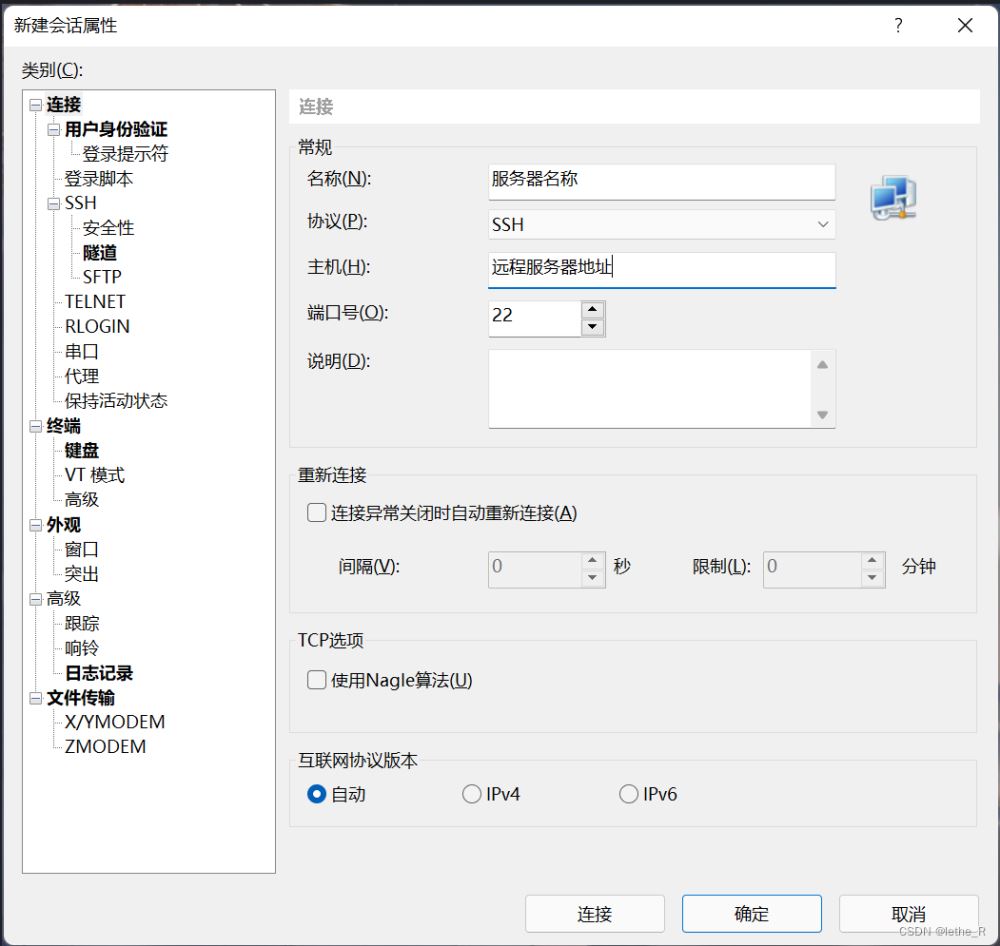
在Xshell中啟動(dòng)Nginx:
1、查找安裝的路徑:whereis nginx;
2、執(zhí)行Nginx啟動(dòng)命令:/usr/local/nginx/sbin/nginx;
3、查看服務(wù)運(yùn)行狀態(tài):ps -ef | grep nginx;
4、停止服務(wù):kill 進(jìn)程號(hào); /usr/local/nginx/sbin/nginx -stop
5、重啟服務(wù):/usr/local/nginx/sbin/nginx -s reopen
2、上傳靜態(tài)資源文件
連接Xftp,進(jìn)行文件傳輸。服務(wù)器的根目錄是 /root ,這里可以創(chuàng)建一個(gè)自己的項(xiàng)目文件目錄進(jìn)行靜態(tài)資源文件的存放。直接把打包后的dist文件放在目標(biāo)目錄即可。
3、 配置Nginx
在Xhell中進(jìn)行Nginx的配置:
配置命令:vim /usr/local/nginx/conf/nginx.conf(vim + nginx目錄)
按insert鍵進(jìn)入編輯模式,說明以及配置文件如下:
#全局塊 :配置影響nginx全局的指令。一般有運(yùn)行nginx服務(wù)器的用戶組,nginx進(jìn)程pid存放路徑,日志存放路徑,配置文件引入,允許生成worker process數(shù)等。#user nobody/root; #配置用戶或者組,默認(rèn)為nobody rootuser root;worker_processes 1; #允許生成的進(jìn)程數(shù),默認(rèn)是1#error_log logs/error.log;#error_log logs/error.log notice;#error_log logs/error.log info;#pidlogs/nginx.pid; #指定nginx進(jìn)程運(yùn)行文件存放地址events { #event塊:配置影響nginx服務(wù)器或與用戶的網(wǎng)絡(luò)連接。有每個(gè)進(jìn)程的最大連接數(shù),選取哪種事件驅(qū)動(dòng)模型處理連接請(qǐng)求,是否允許同時(shí)接受多個(gè)網(wǎng)路連接,開啟多個(gè)網(wǎng)絡(luò)連接序列化等。 accept_mutex on; #設(shè)置網(wǎng)路連接序列化,防止驚群現(xiàn)象發(fā)生,默認(rèn)為on multi_accept on; #設(shè)置一個(gè)進(jìn)程是否同時(shí)接受多個(gè)網(wǎng)絡(luò)連接,默認(rèn)為off #use epoll; #事件驅(qū)動(dòng)模型,select|poll|kqueue|epoll|resig|/dev/poll|eventport worker_connections 1024; #最大連接數(shù),默認(rèn)為512}http { #http塊:可以嵌套多個(gè)server,配置代理,緩存,日志定義等絕大多數(shù)功能和第三方模塊的配置。如文件引入,mime-type定義,日志自定義,是否使用sendfile傳輸文件,連接超時(shí)時(shí)間,單連接請(qǐng)求數(shù)等。 include mime.types; #文件擴(kuò)展名與文件類型映射表 default_type application/octet-stream; #默認(rèn)文件類型,默認(rèn)為text/plain、octet-stream未知文件類型 #log_format main "$remote_addr - $remote_user [$time_local] "$request" " # "$status $body_bytes_sent "$http_referer" " # ""$http_user_agent" "$http_x_forwarded_for""; #access_log logs/access.log main; sendfileon; #開啟高效文件傳輸模式 #tcp_nopush on; #keepalive_timeout 0; keepalive_timeout 65;#保持請(qǐng)求活躍時(shí)間 #gzip on; #error_page 404 https://www.baidu.com; #錯(cuò)誤頁 #http全局塊 server { #server塊:配置虛擬主機(jī)的相關(guān)參數(shù),一個(gè)http中可以有多個(gè)server。 keepalive_requests 120; #單連接請(qǐng)求上限次數(shù)。listen 80; #監(jiān)聽端口server_name 127.0.0.1;#監(jiān)聽地址-->設(shè)置對(duì)應(yīng)監(jiān)聽的域名xxx.com www.baidu.com#charset koi8-r;#access_log logs/host.access.log main; #請(qǐng)求的url過濾,正則匹配,~為區(qū)分大小寫,~*為不區(qū)分大小寫。location / { #location塊:配置請(qǐng)求的路由,以及各種頁面的處理情況。 #root path; #根目錄 #index vv.txt; #設(shè)置默認(rèn)頁 root html; index index.html index.htm; #proxy_pass http://mysvr; #請(qǐng)求轉(zhuǎn)向mysvr 定義的服務(wù)器列表-->可以填寫自己的服務(wù)器地址 #proxy_read_timeout 150; 代理連接超時(shí)時(shí)間 #deny 127.0.0.1; #拒絕的ip #allow 172.18.5.54; #允許的ip }#error_page 404 /404.html;# redirect server error pages to the static page /50x.html#error_page 500 502 503 504 /50x.html;location = /50x.html { root html;}# proxy the PHP scripts to Apache listening on 127.0.0.1:80##location ~ \.php$ {# proxy_pass http://127.0.0.1;#}# pass the PHP scripts to FastCGI server listening on 127.0.0.1:9000##location ~ \.php$ {# root html;# fastcgi_pass 127.0.0.1:9000;# fastcgi_index index.php;# fastcgi_param SCRIPT_FILENAME /scripts$fastcgi_script_name;# includefastcgi_params;#}# deny access to .htaccess files, if Apache"s document root# concurs with nginx"s one##location ~ /\.ht {# deny all;#} } # another virtual host using mix of IP-, name-, and port-based configuration # #server { # listen 8000; # listen somename:8080; # server_name somename alias another.alias; # location / { #root html; #index index.html index.htm; # } #} # HTTPS server # #server { # listen 443 ssl; # server_name localhost; # ssl_certificate cert.pem; # ssl_certificate_key cert.key; # ssl_session_cache shared:SSL:1m; # ssl_session_timeout 5m; # ssl_ciphers HIGH:!aNULL:!MD5; # ssl_prefer_server_ciphers on; # location / { #root html; #index index.html index.htm; # } #} # 測(cè)試配置 server {listen 8777;server_name http://127.0.0.1/;gzip on; # 開啟Gzip# gzip_static on; # 開啟靜態(tài)文件壓縮 這句話不要gzip_min_length 1k; # 不壓縮臨界值,大于1K的才壓縮gzip_buffers 4 16k;gzip_comp_level 5;gzip_types application/javascript application/x-javascript application/xml application/xml+rss application/x-httpd-php text/plain text/javascript text/css image/jpeg image/gif image/png; # 進(jìn)行壓縮的文件類型gzip_http_version 1.1;gzip_vary on;gzip_proxied expired no-cache no-store private auth;gzip_disable "MSIE [1-6]\.";location / { root /home/myProject/dist; # root表示根目錄,這里的路徑需要與Xftp上傳的靜態(tài)資源文件的路徑一致 index index.html index.htm; try_files $uri $uri/ /index.html;}location @router { rewrite ^.*$ /index.html last;} }}修改完成后:wq 保存退出。
4、 重啟Nginx服務(wù)
重啟命令:/usr/local/nginx/sbin/nginx -s reopen
最后在瀏覽器中輸入:http://127.0.0.1:8777/即可訪問部署成功的項(xiàng)目;
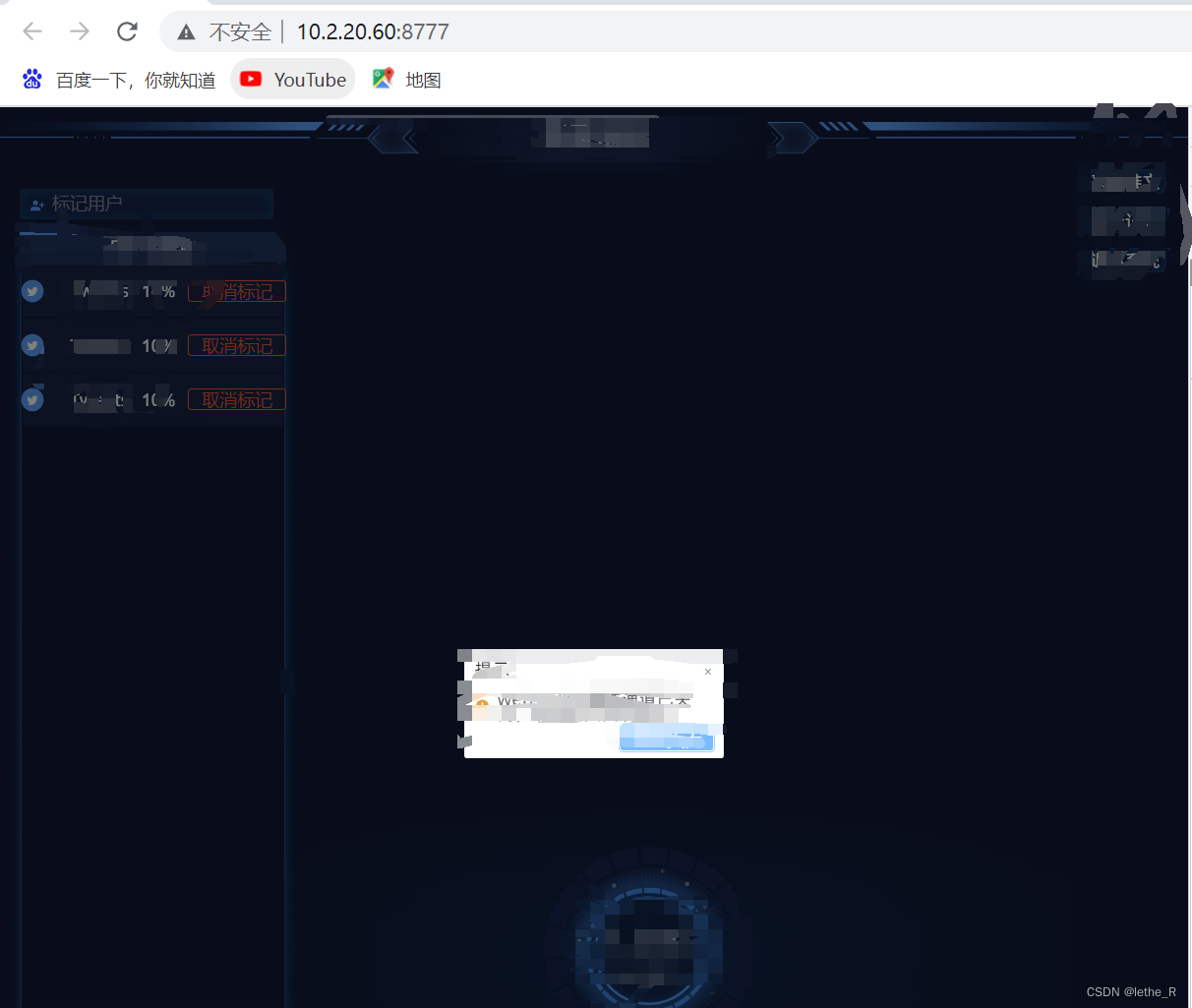
總結(jié)
到此這篇關(guān)于前端將項(xiàng)目部署到服務(wù)器(Nginx)的文章就介紹到這了,更多相關(guān)前端項(xiàng)目部署到Nginx服務(wù)器內(nèi)容請(qǐng)搜索以前的文章或繼續(xù)瀏覽下面的相關(guān)文章希望大家以后多多支持!

 網(wǎng)公網(wǎng)安備
網(wǎng)公網(wǎng)安備